Saasyan Assure is able to inspect Microsoft Emails, Teams Chat and OneDrive. This article explains the connection and integration logic.
By design, the Assure software inspects all messages that are sent and received by the known users but only saves those that contain words/phrases that match your Words & Phrases dictionary (or the AI engine) into your Alerts log.
- When an email or chat alert is triggered, it will show up like this in your Alerts notification email:
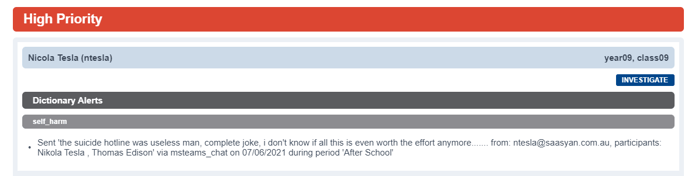
- You can find them in the Alerts History page like any other alert but to make it easier for you to identify them, you can use the 'Type' column in the report list which will show 'chat' or 'email' depending on the alert (you can search for these keywords to filter for chat messages or email messages only).

The software does not however save any messages unless they have triggered an alert.
A message that has triggered an alert is saved in the Alerts module (access to which is controlled by the RBAC [role based access control] engine built into Assure) along with a pointer to the chat or email thread it is part of. This pointer is used to retrieve the email/message thread (context) on demand through the Alerts module.
It's worth noting that the email/message thread (context) is not saved but is only retrieved directly from Microsoft 365 when the context button is pressed, for you to view within Assure.
- You will be able to see context for both email and chat messages, allowing you to have a better picture of what was being discussed and the names of students involved in the conversation.
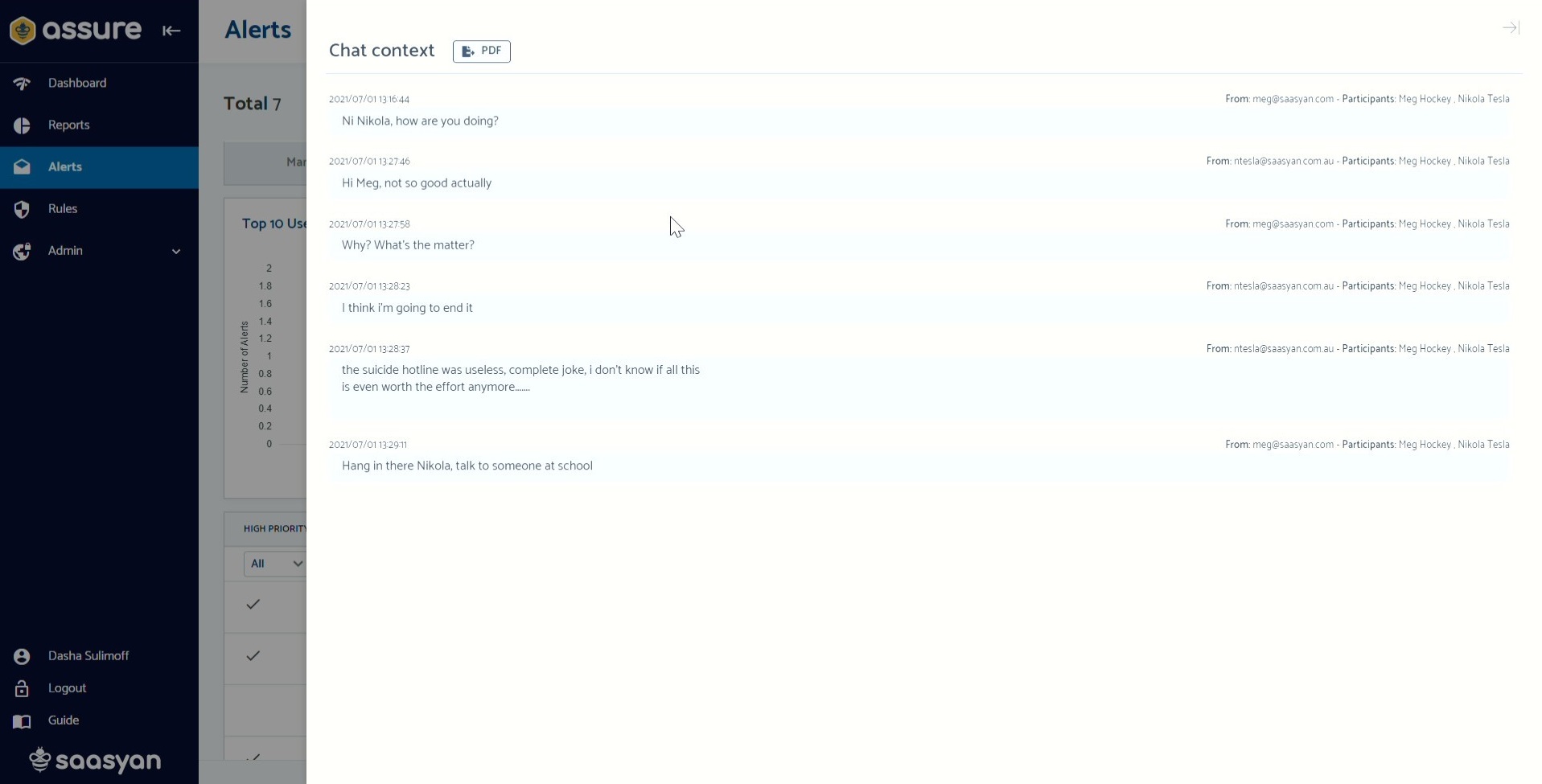
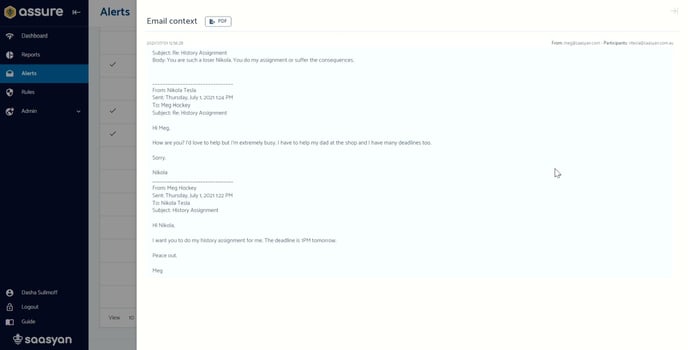
It’s not possible to retrieve any other messages from Microsoft 365 through Assure, only chat or email threads that contain a message which has triggered an alert.
- Assure requires read-only app permissions in order to inspect these messages.
The OneDrive image inspection is a little different. Currently Assure will only trigger alerts based on sexually_explicit or threats_of_violence (weapons etc). Having the OneDrive image inspection configures also allows Assure to generates alerts on images sent via email and chat.
The view image action button can be used to view the detected image. You will have to click on the reveal image button as a confirmation before it gets displayed.

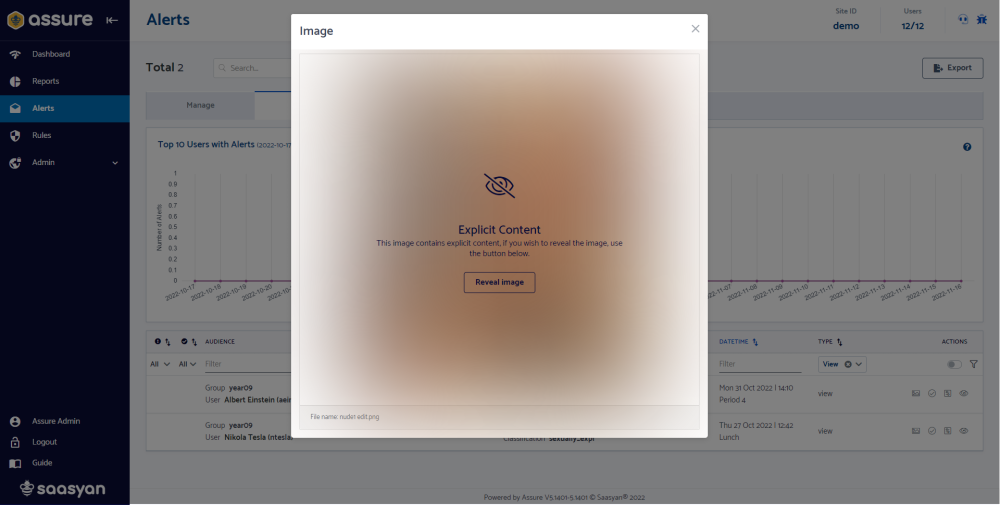
Please refer to the M365 Integration Guide for further details on how to configure the integration.
For more info on Saasyan's Security Policy, please refer to our Assure Data Security FAQ article.