This guide will be walking you through how to read the Wellbeing Alerts email that are sent to you when alerts are triggered by the Assure software.
- At the top of the email, you will see the Groups that the alert has triggered for and the From and To date and time range that it is tracking alerts for.

- Then you will see a Top Ten list summary of Users that have triggered alerts during that date and time range, as well as the Classifications and Categories that were triggered.
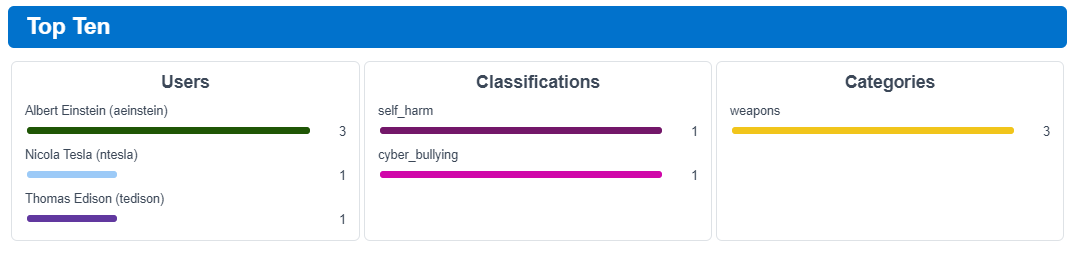
-
The email then splits up the alerts into two sections (High and Low Priority) and will have the alert detail grouped by student so you can see which dictionary or category alerts they have triggered and more information about what was said and who else may have been involved.
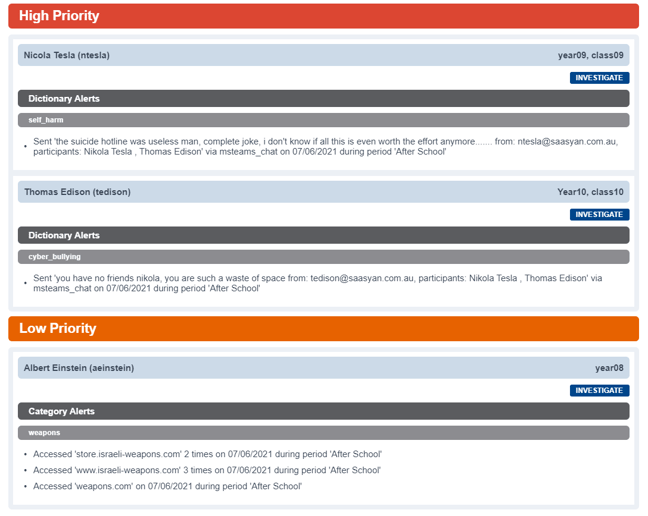
- After reviewing this email, you can click on the Investigate button for any of the alerts that have been triggered and it will redirect you to the Alerts History page to show the triggered alert in more detail, as well as all other historic alerts for that student so you can do some deeper investigation of their online activities.
If you have any further questions for our team, please don't hesitate to reach out to us at support@saasyan.com